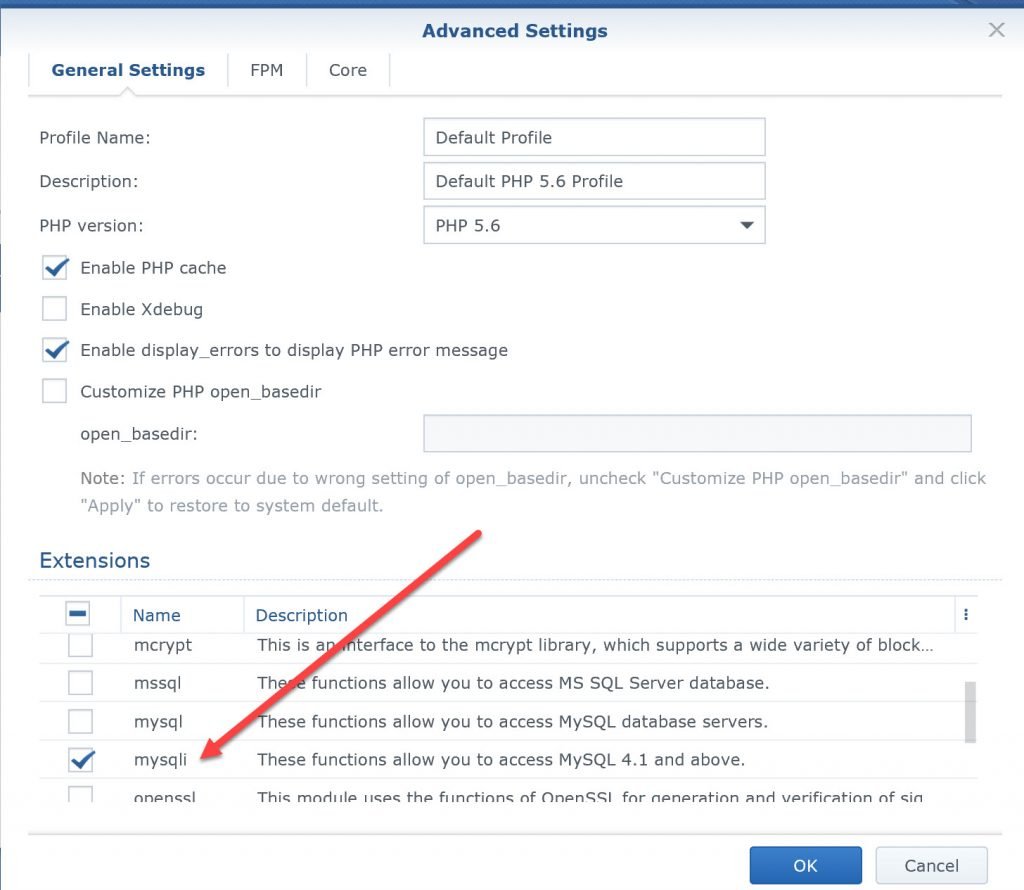- To make it more easy to create an Excel sheet to be imported into Outlook, make first an export of a few entries of Outlook. This will show all the possible options and how they are filled. You can add whatever you like at Excel as the import into Outlook allows you to select the options of Excel to match Outlook .
Here is a sample list:

Problems I had:
Problem: Outlook import greyed NEXT buttom
Import a CSV file ended with a greyed NEXT button. I did not recognize the little button left to the destination that I had to select.
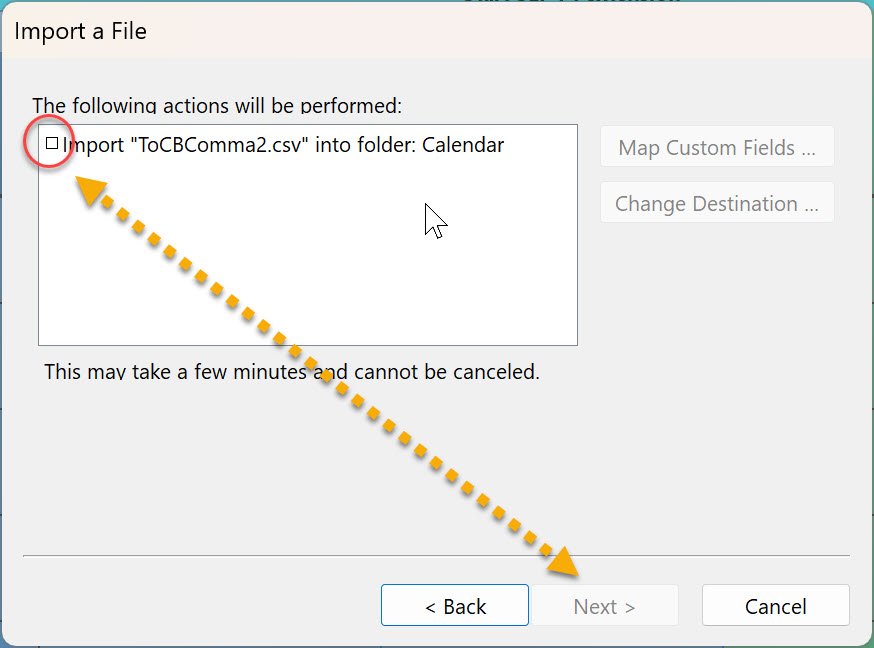
Problem: Outlook import values in line not list
Map Custom Fields shows values to import in one line not a list. The problem was that Excel did not export to a CSV (Comma seperated Value) using comma but the region computer setting. You can see it when you open the CSV using a simple notepad.
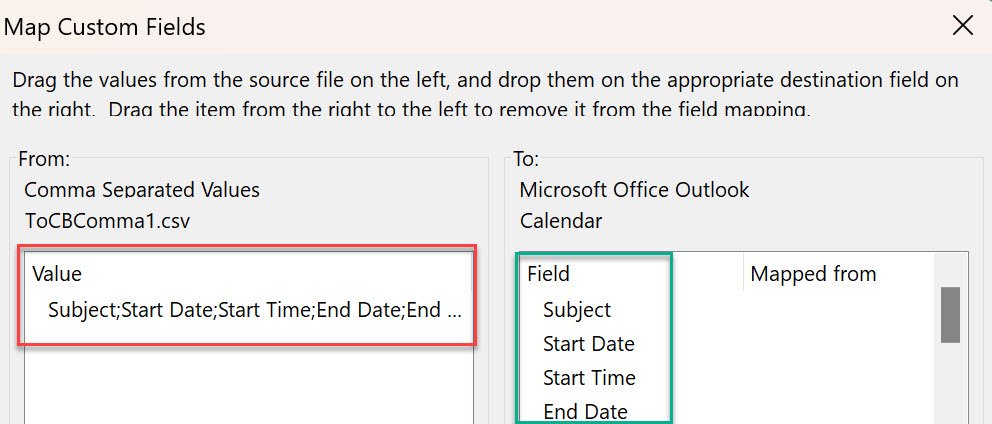
To change it run Control Panel > Clock and Region > Change Date …. number format >
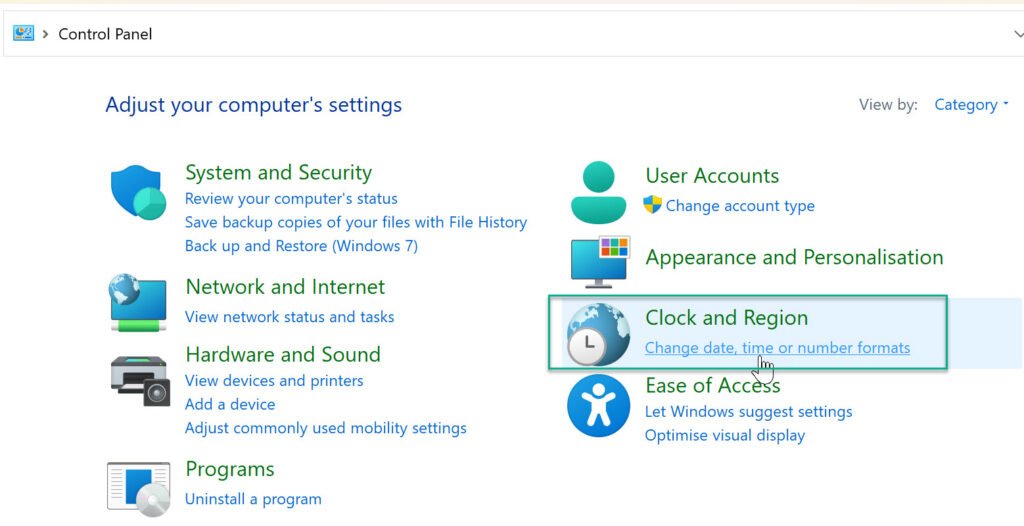
Additonal Settings > Numbers> List separater. Change it to comma “,” and apply it.
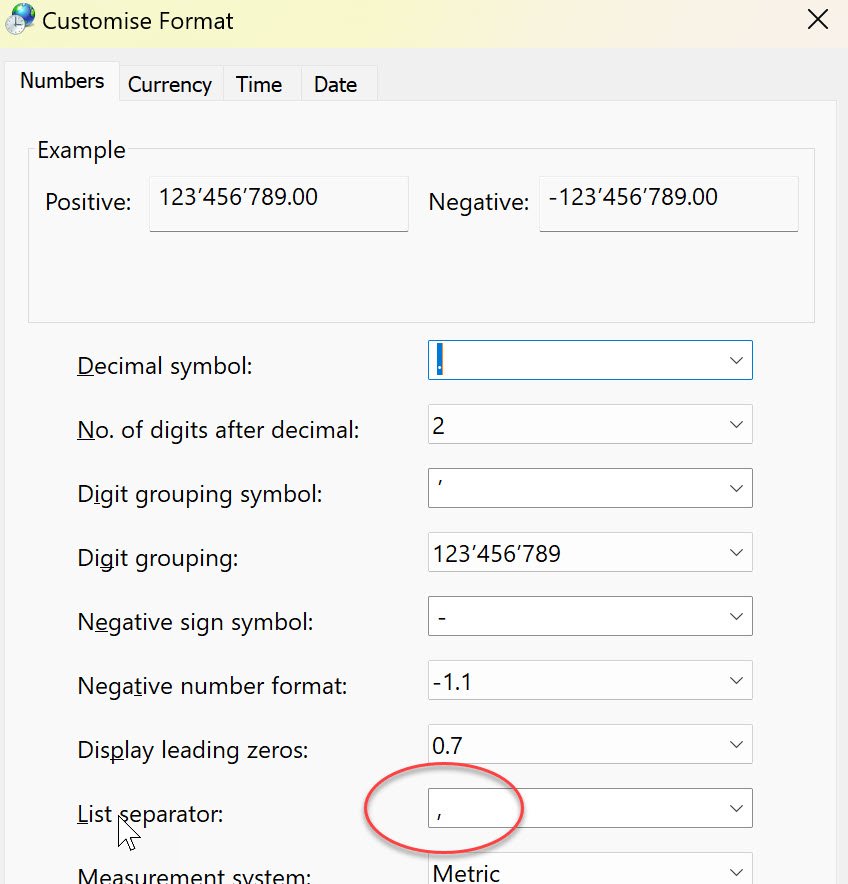
Now export again the Excel table to a CSV and you can select the values in Outlook. Or, manualy change the separators with an editor to comma before importing it to Outlook.
Then import worked excellent, all my problems where solved.